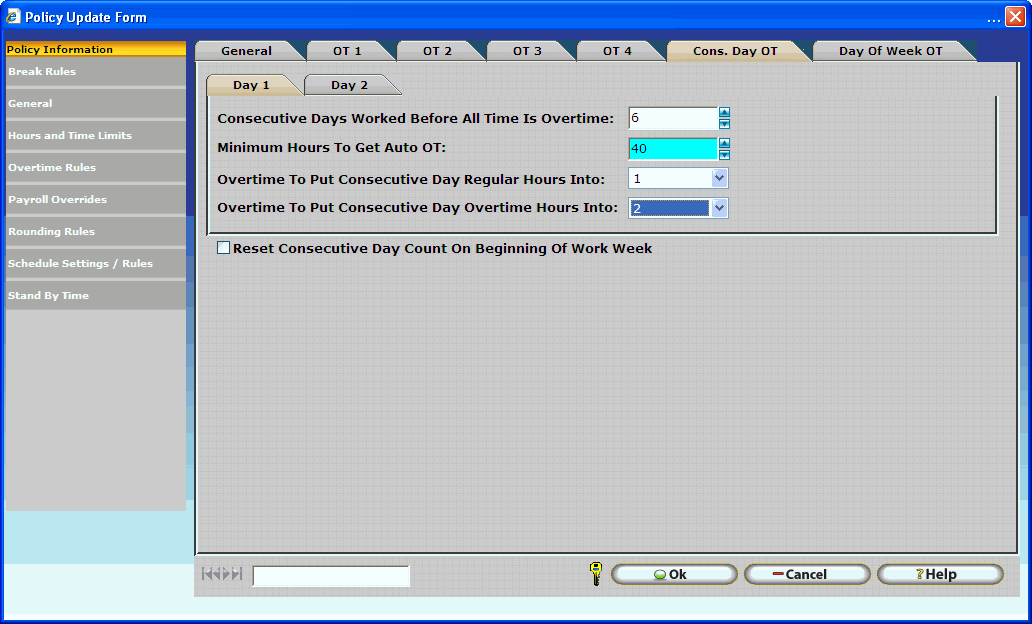
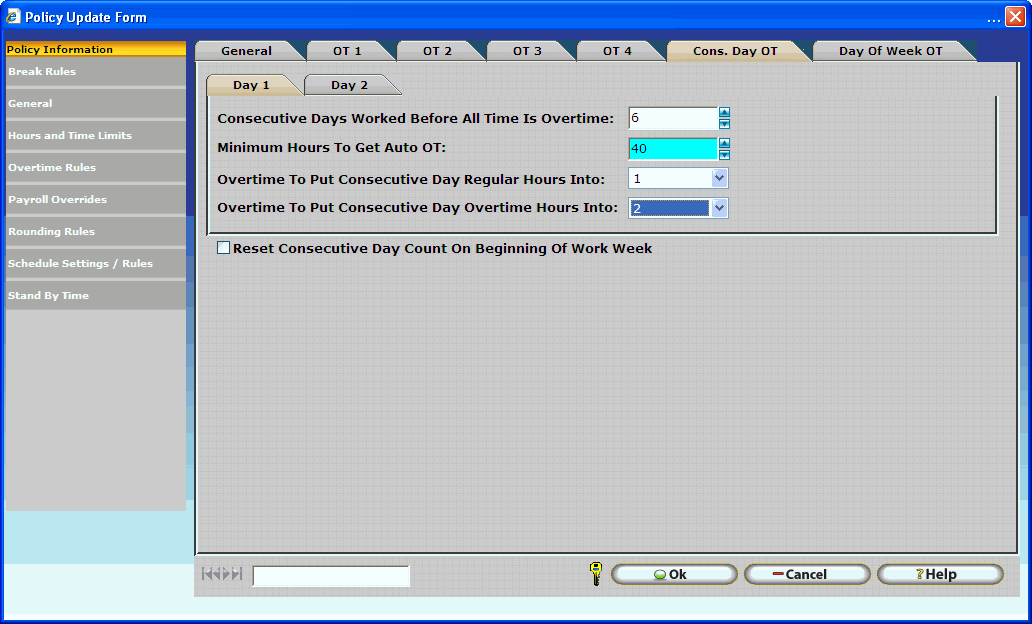
Consecutive Days Worked Before All Time is Overtime: Enter the number of days that an employee is required to work consecutively before all time worked for the next day is overtime. Be sure to configure the minimum number of hours as well as the overtime bucket automatic overtime hours will be associated with. When both tabs (Day 1 and Day 2) are used it is possible to configure two days for automatic overtime. For example, if employees automatically receive overtime on Saturday and Sunday if they worked five days and a minimum of 40 hours the Consecutive Day Overtime settings would be configured as shown below.
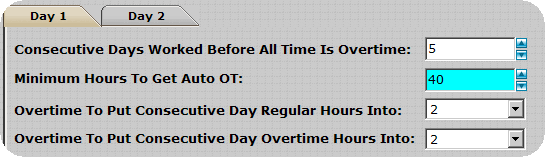
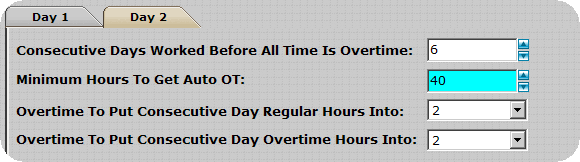
Minimum Hours To Get Auto OT: This is the amount of hours needed to be worked before the auto overtime takes effect.
Overtime to Put Consecutive Day Regular Hours into: Enter the Overtime setting that you want the employees’ regular work hours to fall into. These hours would normally be paid Regular, but since they meet the Consecutive day requirements, they are considered overtime and need to be placed into an OT category (OT1/OT2 etc.)
Overtime to Put Consecutive Day Overtime Hours into: If the employee works more than the allotted regular hours for a day, their Consecutive Day overtime work hours will need to have an overtime setting, which is assigned by this selection window.
Reset Consecutive Day Count On Beginning Of Work Week: Having this option checked it will allow the consecutive day overtime rule to reset at the beginning of your work week, the beginning of your work week is set on the pay cycle options of the policy. If this option it is not checked then the consecutive day overtime rule will calculate overtime according to what you set the rule to be regardless of the start of the week value set in the policy. If this box is not checked the calculation for consecutive days worked is reset according to the calendar week, beginning on Monday.