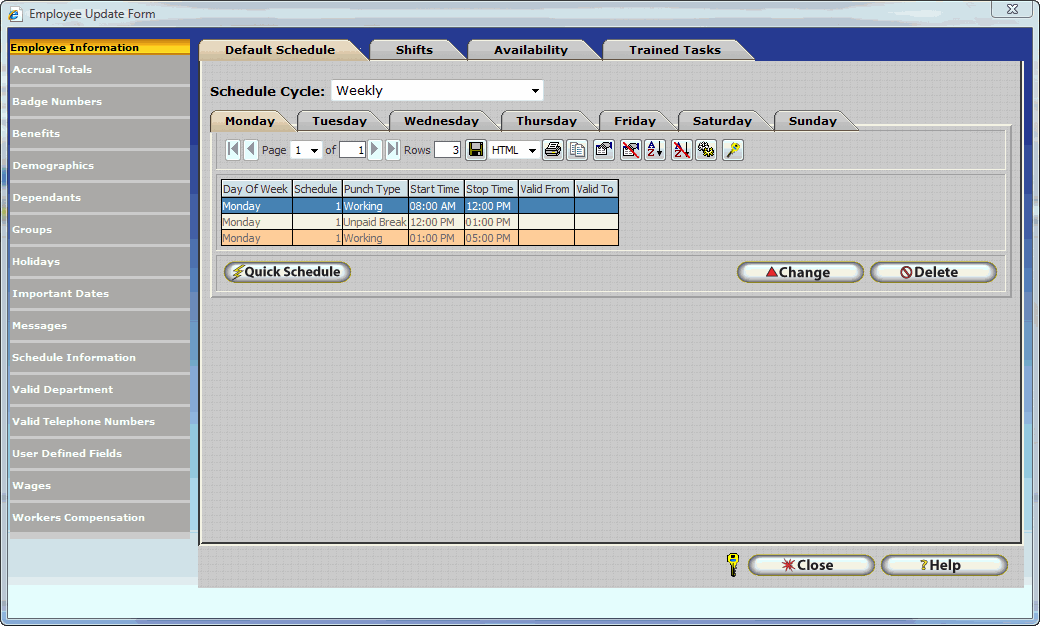
All schedule related information for the specific employee can be found here. It is important to note that Schedules within InfiniTime follow a hierarchical order. The employee record schedule takes precedence over every other schedule type except for the Schedule GANTT chart. Refer to the Scheduling Setup section of this document for more information about the Schedule GANTT chart.
Default Schedule
The default schedule within an employee’s record is used to enter a schedule that is intended solely for the selected employee. It is important to note that this schedule is not required, but if it is used it will take precedence over most other schedules in the software including the department schedule and shifts as outlined below. Only changes made in the Schedule GANNT chart take precedence over the Employee Default Schedule. The hierarchy is arranged by schedule priority from top to bottom.
Schedule GANNT Chart
Employee Default Schedule
Shifts Assigned to an Employee
Department Default Schedule
Policy Default Schedule
For example, the default schedule defined on an employee’s policy would be ignored if a default schedule were configured for the employee in their employee or department record.
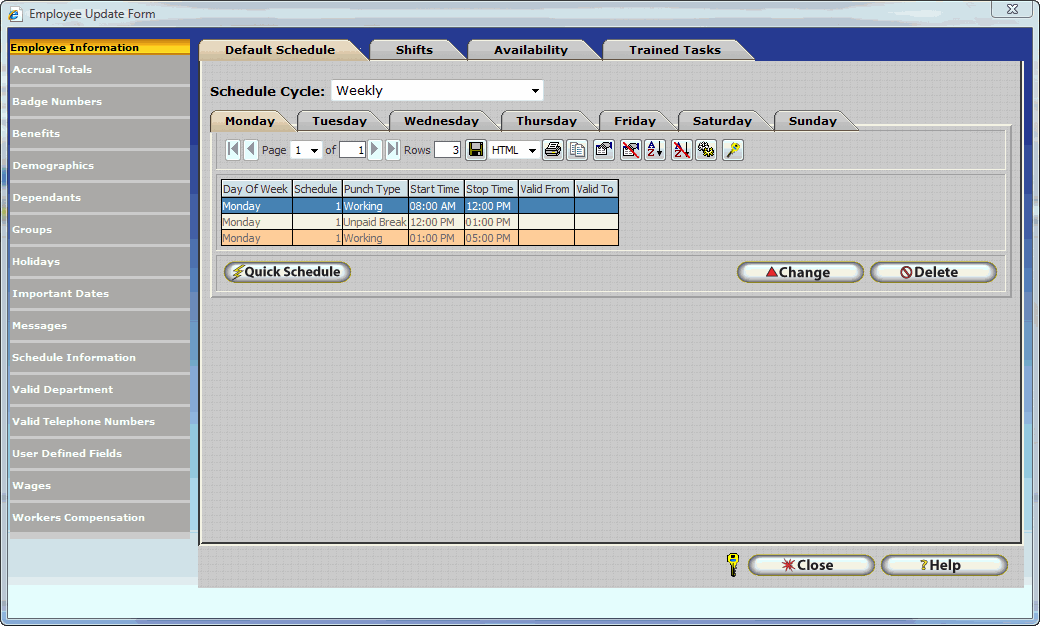
To create schedules select the ![]() button from the Default Schedule Tab in Schedule Information. The Employee Schedule Cycle defaults to weekly but can be customized by changing the Schedule Cycle to Custom. The custom schedule cycle permits a schedule to repeat every several days, as specified by the user. The reference date is considered day one of the schedule.
button from the Default Schedule Tab in Schedule Information. The Employee Schedule Cycle defaults to weekly but can be customized by changing the Schedule Cycle to Custom. The custom schedule cycle permits a schedule to repeat every several days, as specified by the user. The reference date is considered day one of the schedule.
![]()
Quick Default Schedule
The Quick Scheduler allows you create a schedule by directly typing in the start and end times. To create the default schedule, start by clicking on the tab for the day of the week. In the Start Time field under the Regular Hours column, type in the starting time. Next, in the End Time field, enter the time that this Regular working period ends (ie ends before a lunch break, or the end of the day.) Continue the process until the entire shift has been completed.
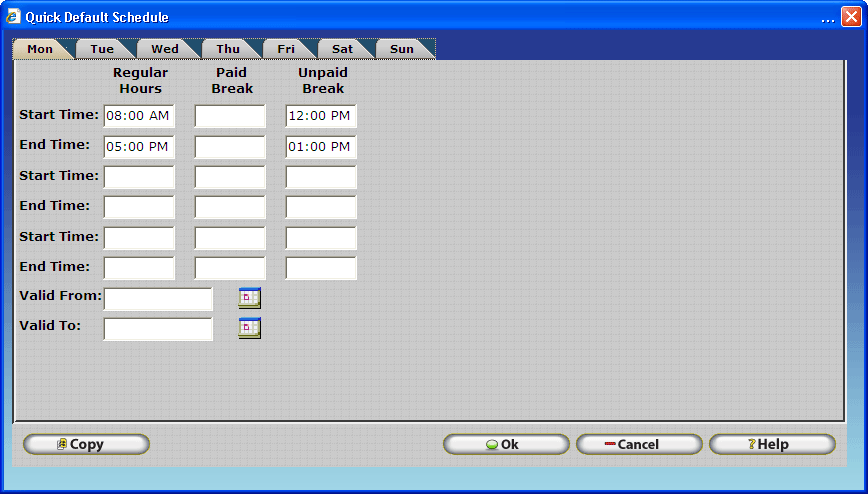
Start Time - In this field you can enter the start time for the Regular Hours, Paid Break, and Unpaid Break.
End Time - In this field you can enter the end time for the Regular Hours, Paid Break, and Unpaid Break.
NOTE: It is often difficult to schedule breaks. Scheduling is very rigid, exceptions will be generated if employees do not take breaks as scheduled. It is generally only recommended to schedule breaks if they must be taken at a specific time.
Valid From - Is the date in which the schedule will start to be valid.
Valid To - Is the date in which the schedule will end being valid.
NOTE: The Valid From and Valid To fields are not required, if the fields are blank then the schedule will always be valid.
Copy Button - The copy button will copy the schedule from a particular weekday to other weekdays.
Copying the Quick Schedule
To copy the schedule from day to day, click the copy button to bring up the following form:
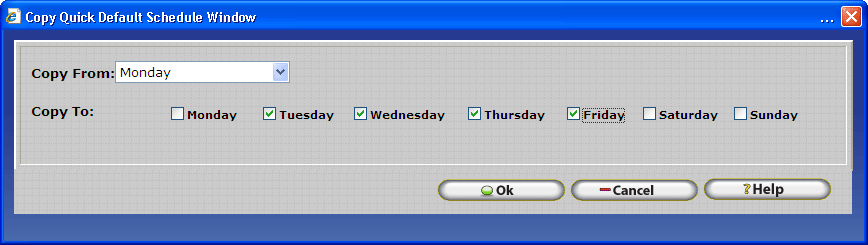
Copy From - Use the pull down menu to select the day that you wish to use as your template.
Copy To - Place a check in each box that you wish to copy the schedule to.