The update process must be performed every time employee information such as Login IDs, Departments, or Other Activity Types are altered. The update process sends all employee information and the program for the Zephyr clock to the Zephyr unit. Keep in mind only employees specified by the employee filter on the Reader Address settings will be sent to the unit. Step by step instructions for manually updating a Zephyr clock are provided below. It should be noted that the software will automatically update the program to the Zephyr and poll punches on a routine basis as long as the InfiniTime Housekeeping service is running and the clock is active.
Open the Reader Address Configuration Table:
Click on Tools.
![]()
Click on Clock Tools.
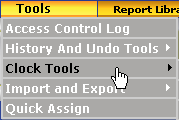
Click on System Monitor.
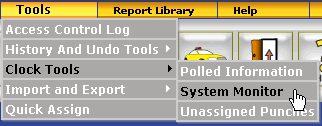
Highlight the record that corresponds to the clock you wish to update.
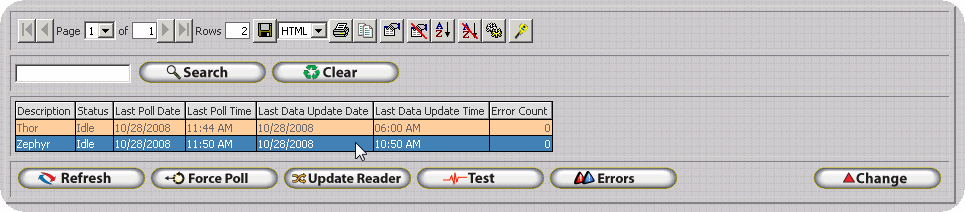
Click on the Update Reader button.
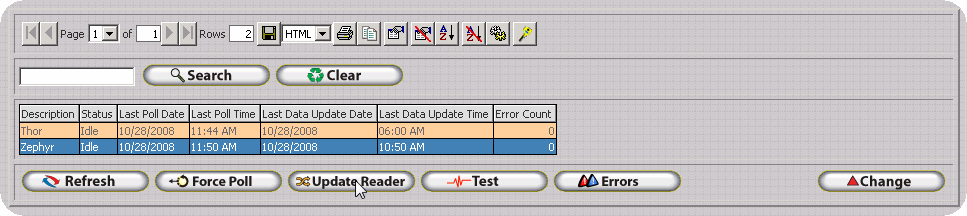
The Zephyr program will be loaded to the Zephyr Clock along with Employee, Department, and Other Activity information. Once it has completed uploading all information to the Zephyr Clock the program will return to the Reader Configuration Update Form.
Select OK to close and Save.
Select Close to close the Reader Table