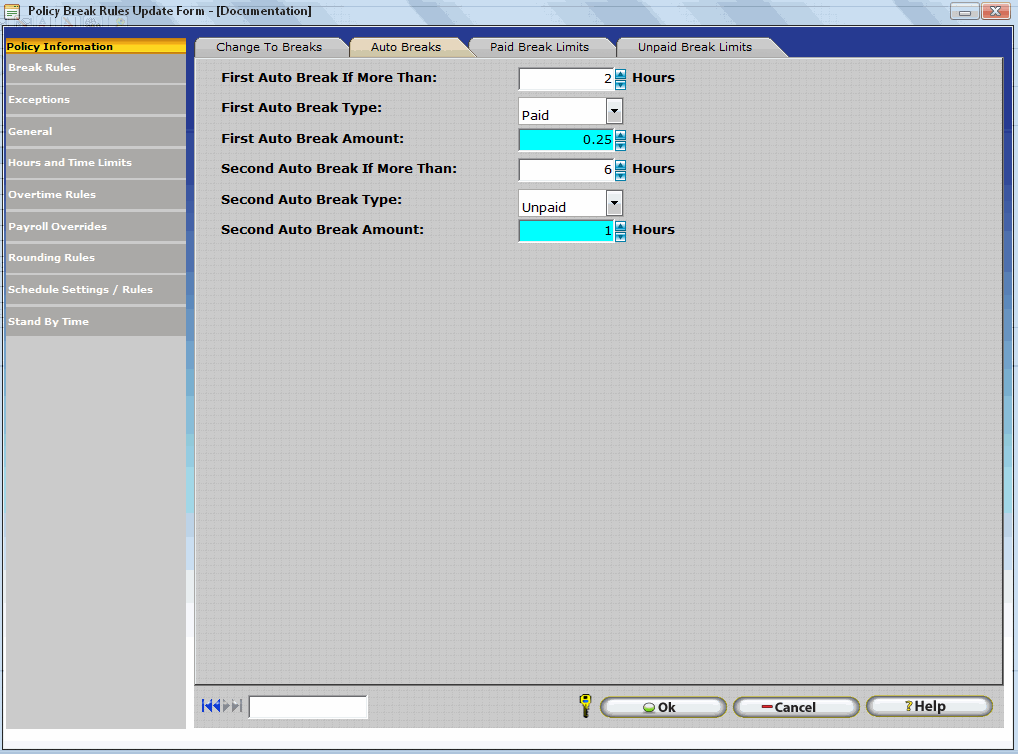
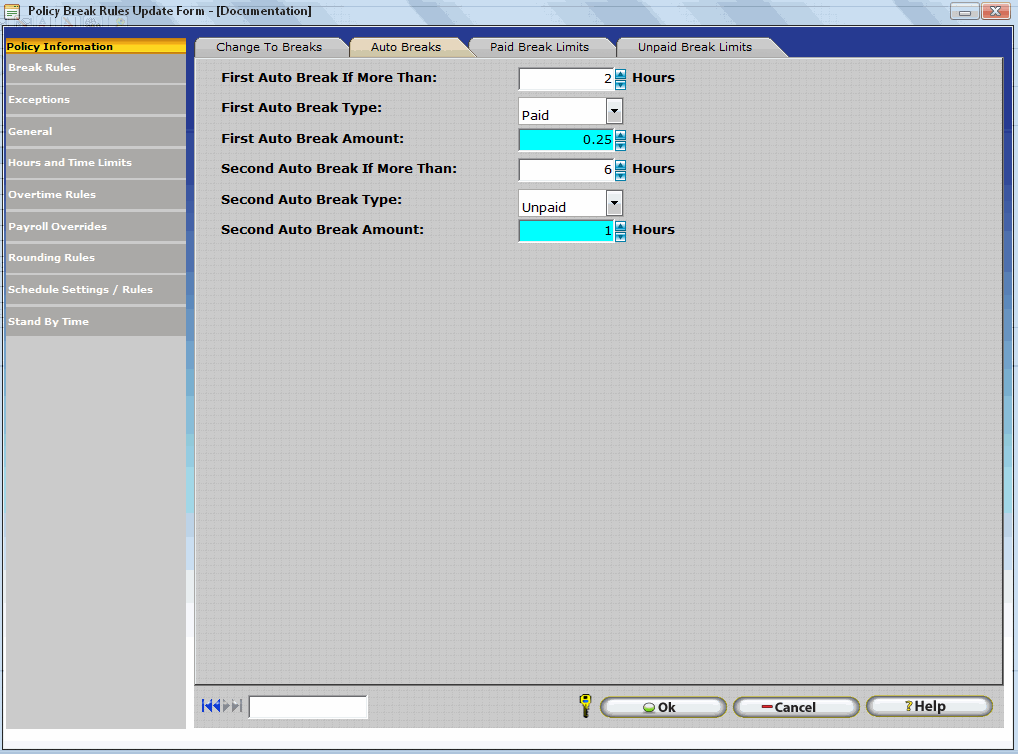
Ok – Exits the window and saves any changes to the database.
Cancel – Exit the window without saving changes.
Help – View Help documentation for the current screen.
Auto Break settings automatically insert breaks for employees who are clocked in for the specified time period. This setting is useful for employees who clock-in at the start of their work day but are not present to clock-out for breaks or for those employers who wish to automate their employees breaks. You can set up two different Auto Break criteria as long as the First Auto Break More than Hours is less than the Second Auto Break More than Hours.
Auto Break Settings are optional, set fields to zero to disable this feature.
First Auto Break More Than Hours: This value determines the minimum number of hours an employee must be clocked in, for the system to insert the first auto break.
First Auto Break Type: This setting determines what type of break will be added, Paid or Unpaid.
First Auto Break Amount: This value will determine how long the auto break will be.
Repeat for Second Auto Break Settings if needed.
EXAMPLE: The First Auto Break More Than Hours is set at 2.00, First Auto Break Type is set to Paid, and the First Auto Break Amount is set at 0.25. Suppose an employee clocks in at 8:00 AM, and then clocks out at 10:15 AM. Since the total time worked is more than 2.00 hours, the program will automatically insert a Paid Break. Now, with the Second Auto Break More Than Hours set at 6.00, Second Auto Break Type set to Unpaid, and the Second Auto Break Amount set at 1.00. Now, suppose an employee clocks in at 8:00AM and clocks out at 5:00PM. The difference between the Clock-in and Clock-out is 9.00 hours. The system would automatically add a Paid Break with duration of .25, and an Unpaid Break with duration of 1.00
Note: Auto breaks will appear with a '*' next to the Type column in reports and will have an Audit Trail to indicate that the break was automatically added.