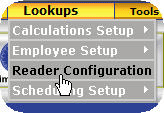
After connecting the Zephyr to the InfiniTime server and ensuring the menu settings are configured properly, follow the steps below to connect to the Zephyr from the InfiniTime Application.
Adding a USB Direct Connect Zephyr to the InfiniTime Software
Click on Lookups
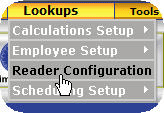
Click on Reader Configuration
Click on Insert
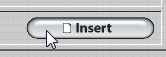
Enter a description for the Zephyr Reader in the Port Name Field. This description is displayed in the Reader Configuration Table.
![]()
Select Zephyr from the Type Drop Down.
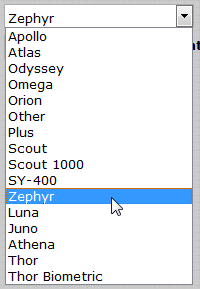
Select the COM Port associated with the USB to Serial Converter, as identified using the Determining COM Port for Zephyr Direct Connection section of this document.

Ensure 115200 Baud is selected.
![]()
Click on the Reader Address Tab.
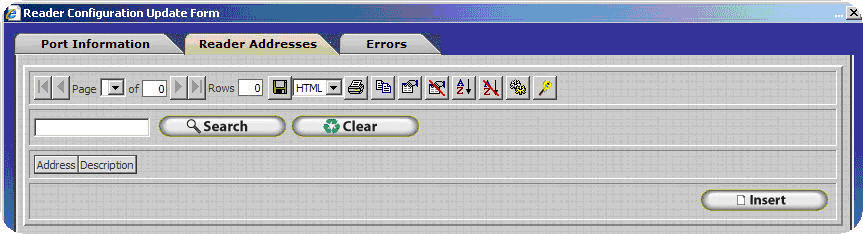
Click Insert.
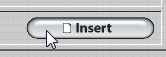
Enter a description for the Reader Address in the Description Field. This description is displayed in the System Monitor.
![]()
Ensure the Address is set to 1.
![]()
Click on the Polling Tab and set the desired polling interval.
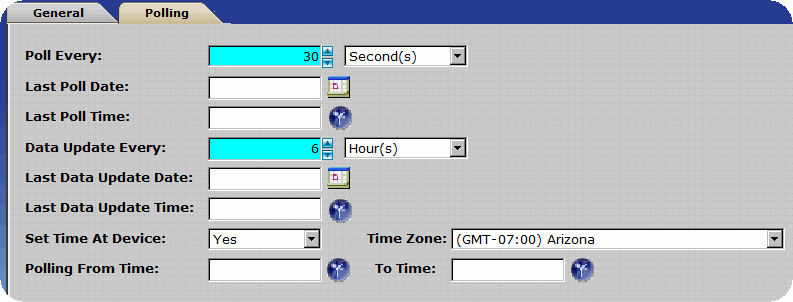
Uncheck the Inactive Check Box.
![]()
Click OK to save the Reader Address.
![]()
Click OK to save the Reader Type.
![]()
Click Close to close the Reader Configuration Table.
![]()
Follow the Steps to Update the Zephyr Reader.